Generating Alignment Reports
This document describes the process for generating an alignment report from OpenRoads Designer.
Select the Horizontal Geometry Report tool that is found under Reports on the Home tab of the OpenRoads Modeling workflow.
Follow the Heads-Up prompt and select one or more civil alignments from your drawing. Click the Right Mouse (Reset) button to complete the selection process.
If you only select one alignment, then you will be prompted for the Start Station, End Station and the Interval. If multiple alignments are selected, then these prompts are not displayed. In this case, confirm that the boxes on the Horizontal Geometry Reports panel for Lock to Start, Lock to End and Interval are all checked. In either case set the Interval value to 50.

The last prompt looks for Profile information. Neither report we generate requires vertical information, so any response for this prompt will suffice. If there is interest in other reports beyond the scope of this procedure, then specify Active Profile so that the vertical component is included.
OpenRoads will open the Bentley Civil Report Browser and display the default horizontal report. This browser offers many predefined report options on the left side of the panel. The right side of this panel displays the output of the selected report option.
From the left side of the report window, select the HorizontalAlignmentIntervalXYZ.xsl report. Check the format of the displayed report to make sure stations are displayed correctly and directions are bearings and not azimuth values. The output should appear similar to the example below.

If any formatting adjustments are necessary, select Format options from the Tools menu.

- If stationing is not displayed in a 00+00 format, change the station setting to SS+SS.SS.
- Confirm that the Northing/Easting Precision is set to 0.1234 so that the tick mark locations are more accurate.
- Confirm that the Direction is set to Bearings and the format is ddd^mm'ss.s".
When the report is displayed, select Save As... from the File menu. From the Save As panel, change the Save as type to XLS File (*.xls) and provide a File name.
Going back to the Bentley Civil Report Browser, select the HorizontalAlignmentReviewASCII.xsl report on the left side of the panel.
When the report is displayed, select Save As... from the File menu. The Save as type should already be set to Text File (*.txt), so just provide a File name. This report will be used for laying out the alignment during Construction.