Create Complex Terrain
A terrain model feature from either ORD Survey or from importing SS4 MX Triangles must exist as well as a Lidar Terrain model.
By following this procedure, the terrain.dgn that has been referenced into other drawings will not need to be removed and a different
drawing referenced. The Linear Features will also still be in the drawing and not have to be recreated in another dgn nor will
multiple existing terrain model be present in the file.
Setup and Reference
Open the 12345-E-Terrain.dgn file and, once in, open the Default model and attach the Terrain-lidar and the Survey or E-MX-Survey-Terrain.dgn files. Set the Default-3D model active by clicking in the top of the view or opening the Default-3D model. Both Terrain models should be visible, the one from survey as well as the clipped Lidar terrain.
Create Complex Terrain Model
In the OpenRoads Modeling workflow open the Terrain tab. Use the Create pane's Additional Methods dropdown menu and select the Create Complex Terrain Model tool. When the tool opens you will see the available terrain models in the left pane. Select the Point Cloud Terrain first and click Add. This will be set as the Primary. Next, select the TX00TRIANGLES terrain model with the Current Action set to Merge, then click Add. Set the feature definition to NH_Exist_Boundary and name the triangles Merged E Terrain. Click Finish.
Review the Terrain Triangles to Check the Complex Terrain
For a quick check of the complex terrain model, turn on the terrain model’s triangles. The area of the survey should have larger triangles than areas that came from the point cloud terrains. If not, then the survey terrain was probably set to Append when the complex terrain was created. To fix this select the Merged E Terrain model. In the Properties box scroll down to the bottom and expand Complex Terrain Model Definition and click in the edit box, then click the … button. The Create Complex Terrain box will appear. Next, update survey triangles terrain model to Merge. Click Finish to update it.
ATTENTION
The 12345-E-Terrain.dgn now contains a “new” terrain model that was not used in the other design files. All other drawings that had the previous terrain set as active should be opened and this new terrain should be set Active. It is suggested that you open the other drawings in the order of the design process.
Existing drawings (Drainage ENV ROW Utilities)
- Geometry
- Corridor Mainline
- Corridor Side Roads
- Corridor Drives
- Corridor Guardrail Platforms
- Any other Corridor or design dgns
- P-Drainage
- P-Utilities
- XS-Detail drawings and lastly any cut sheet drawings especially the Profiles and Cross Sections.